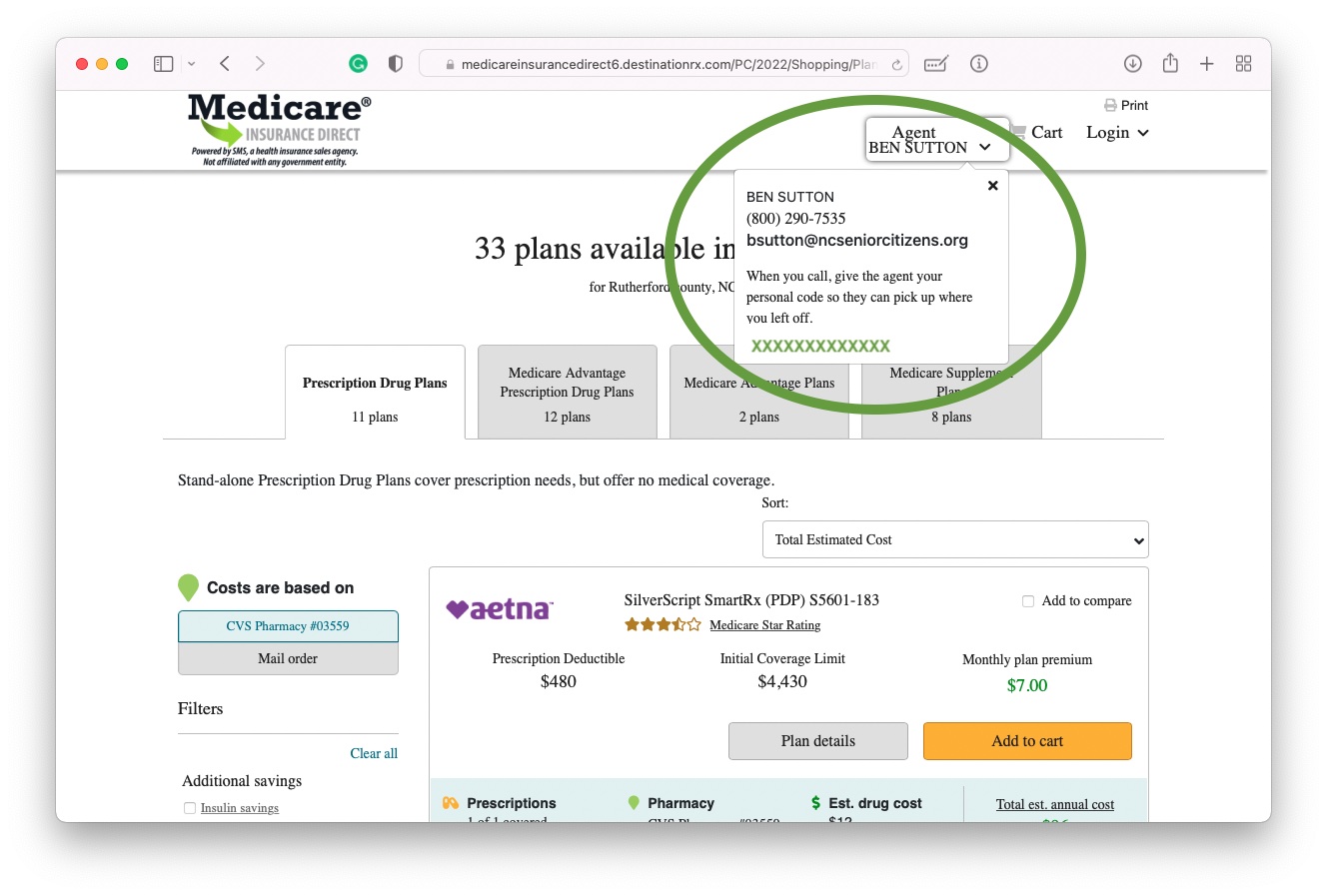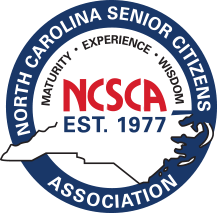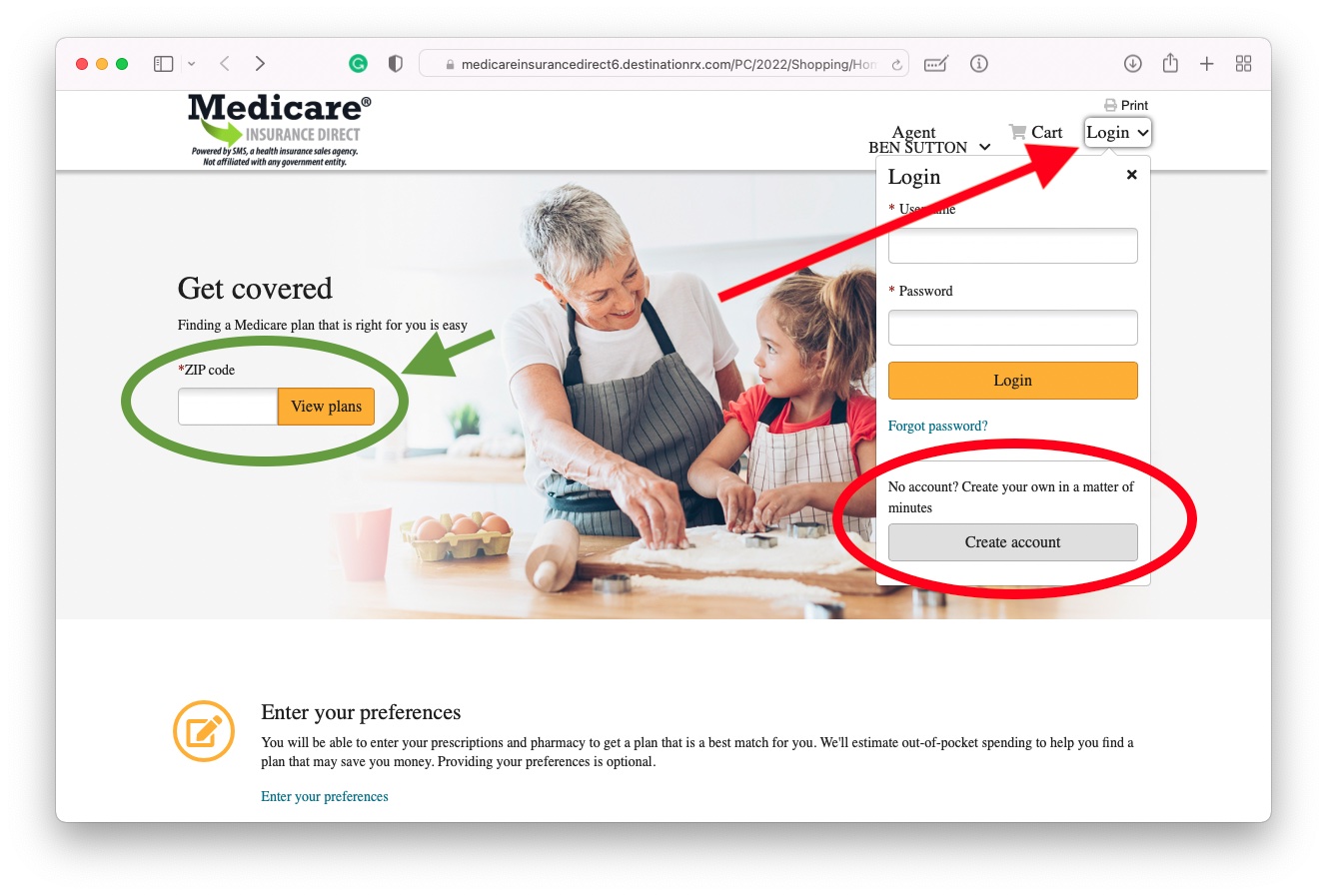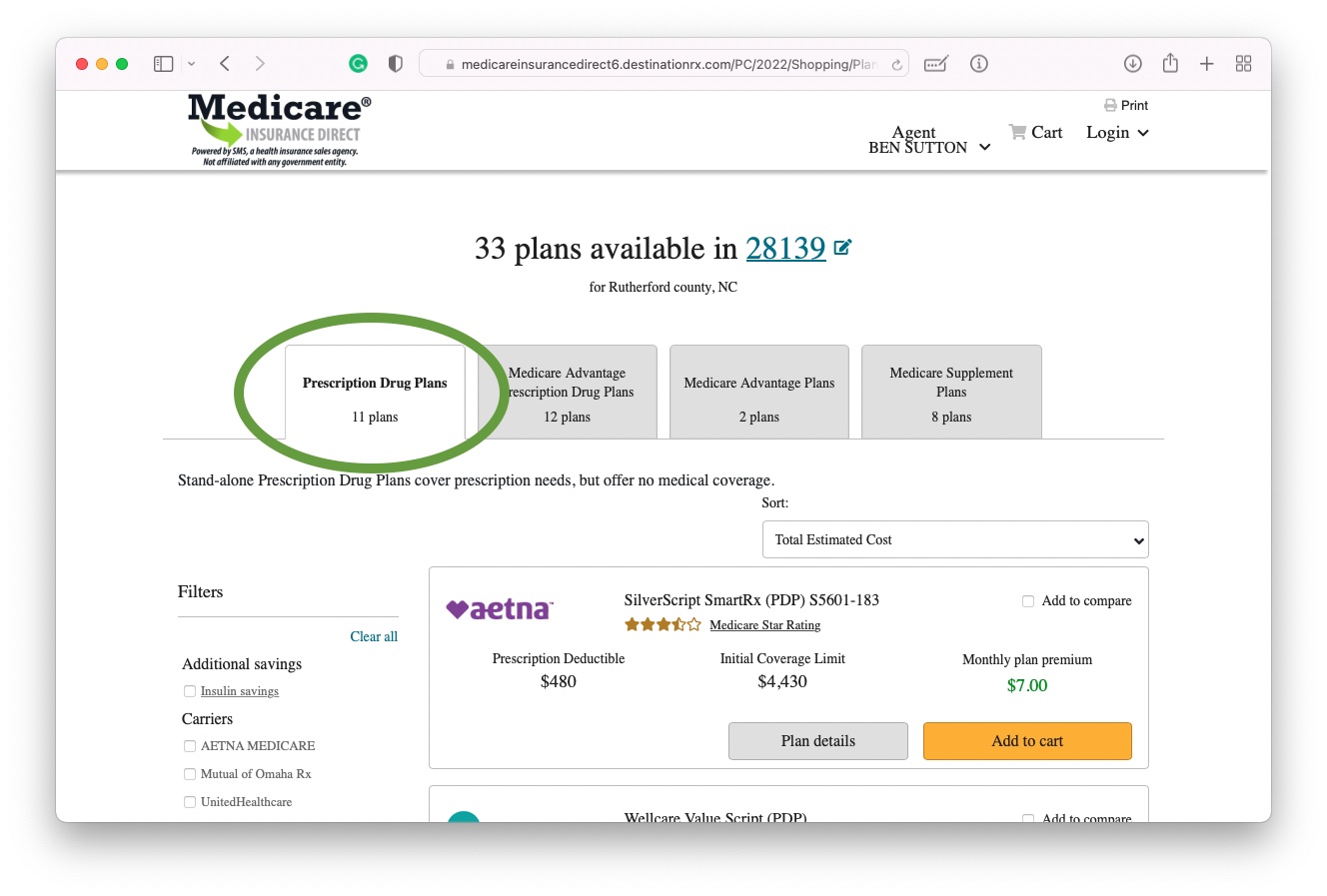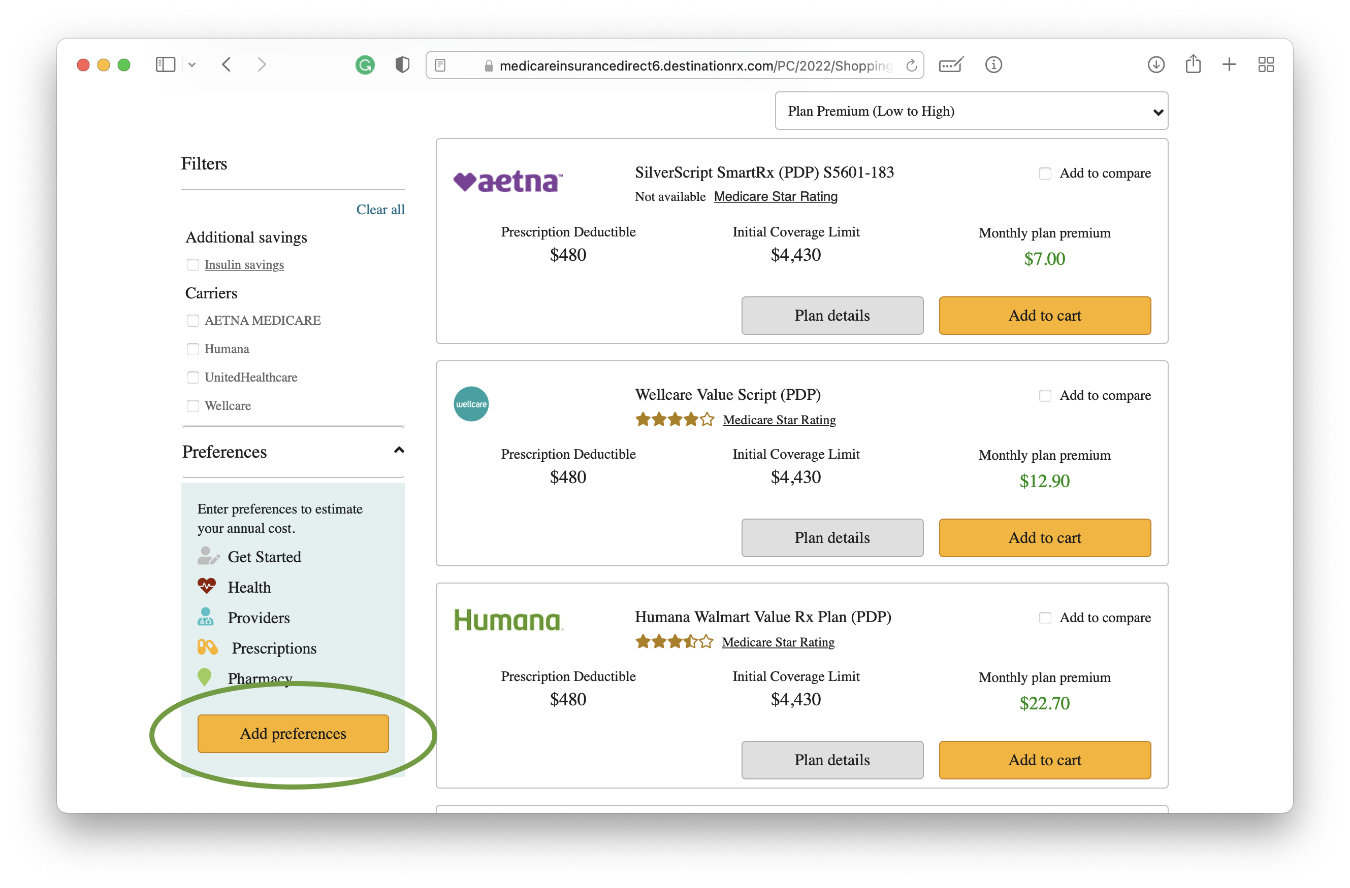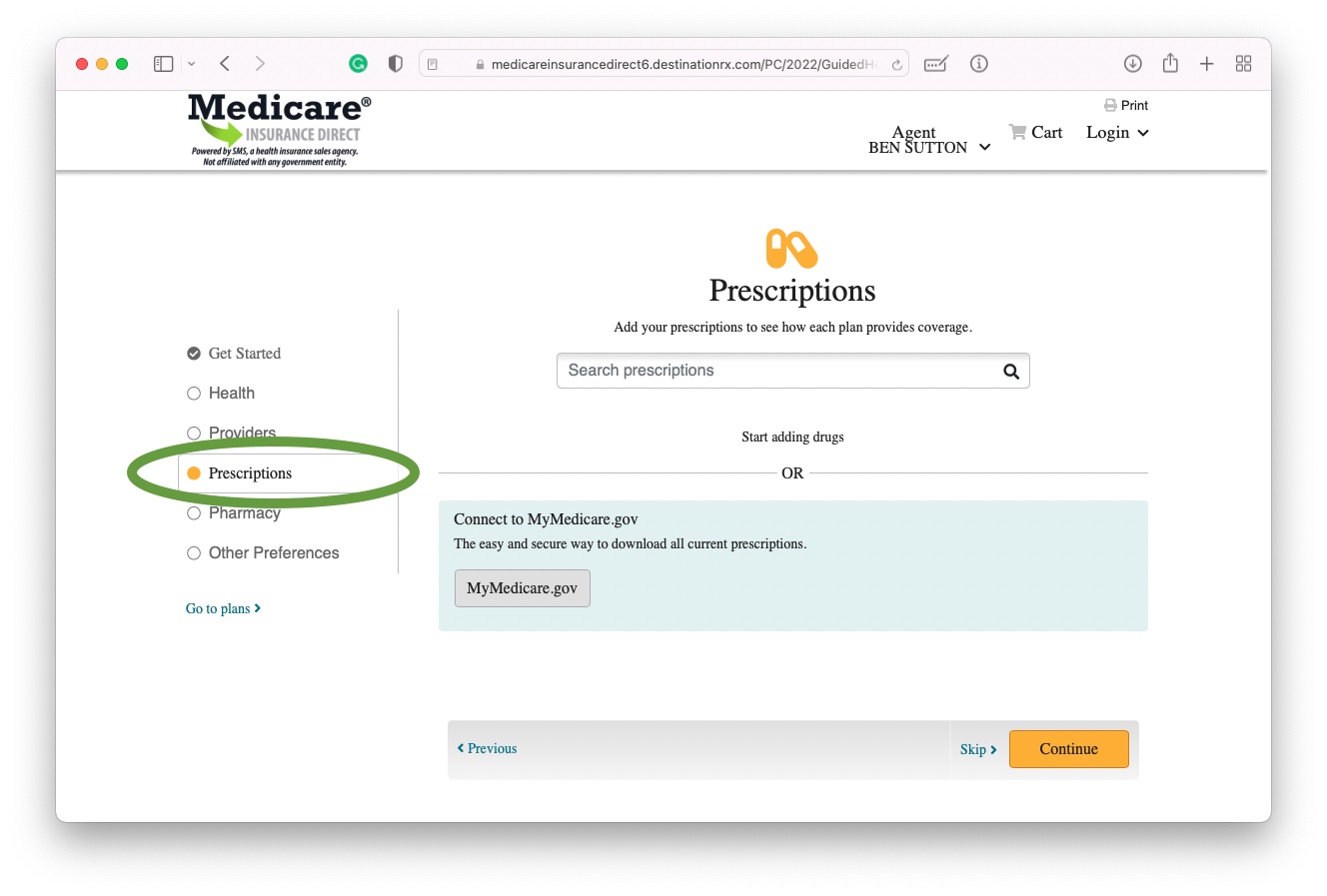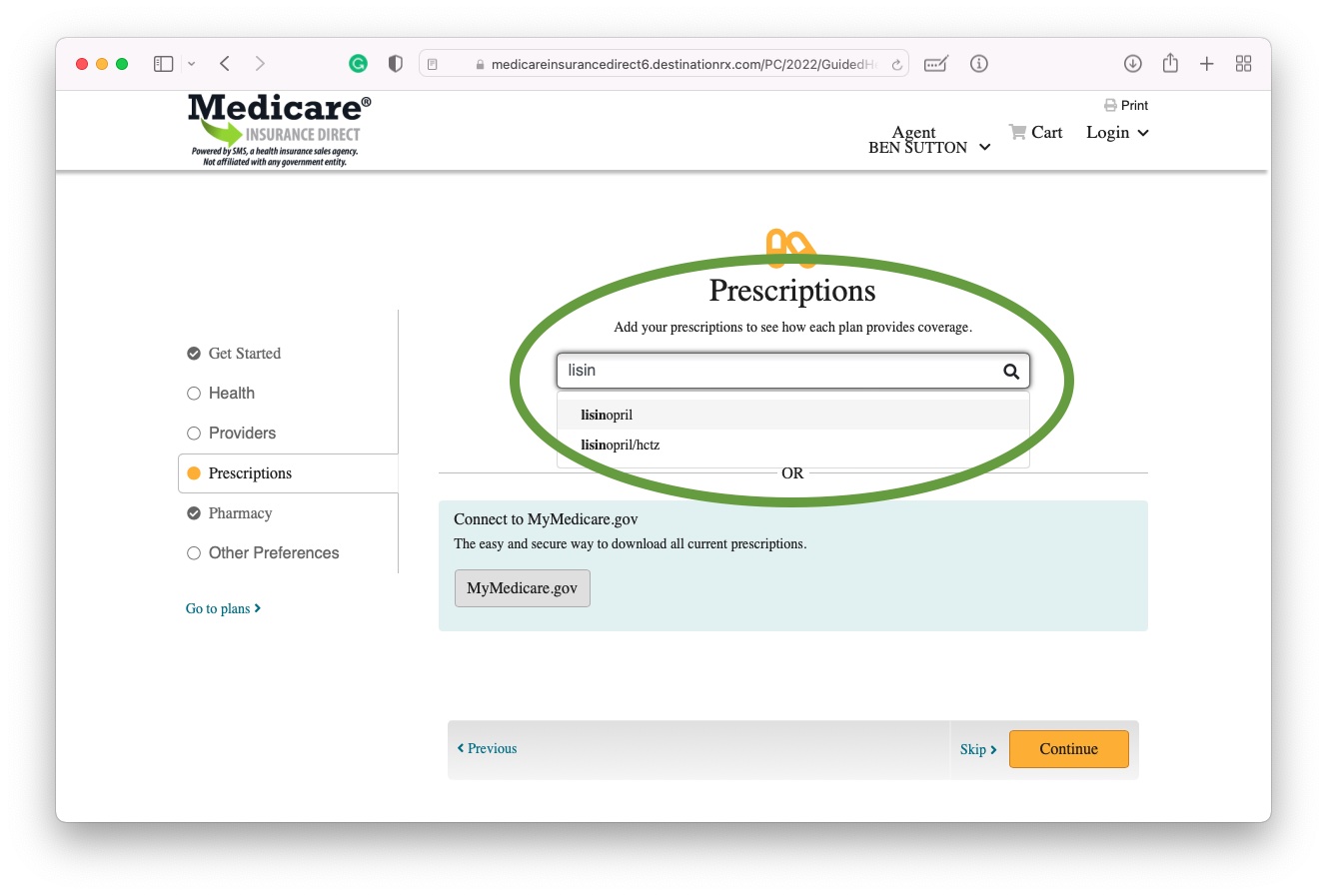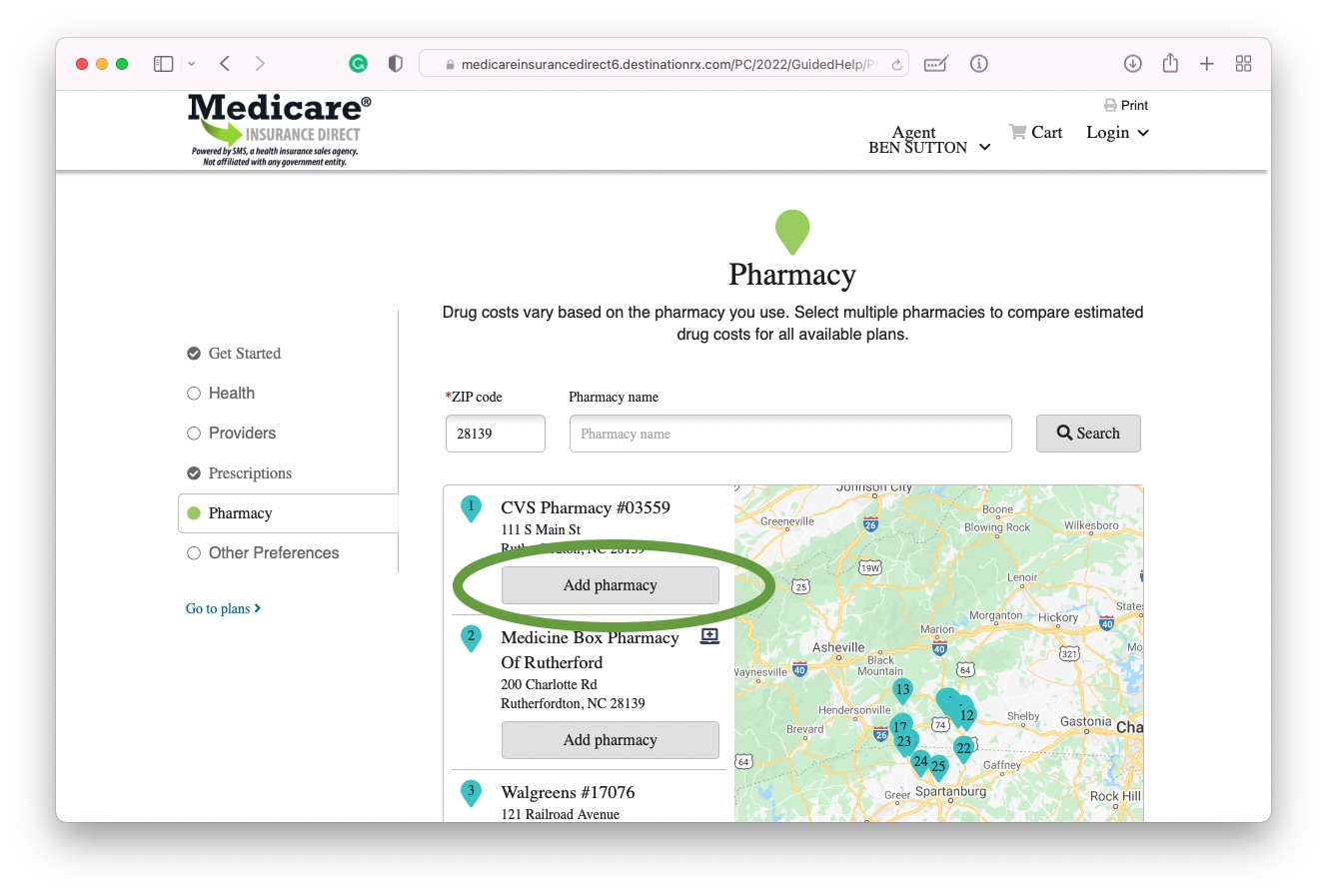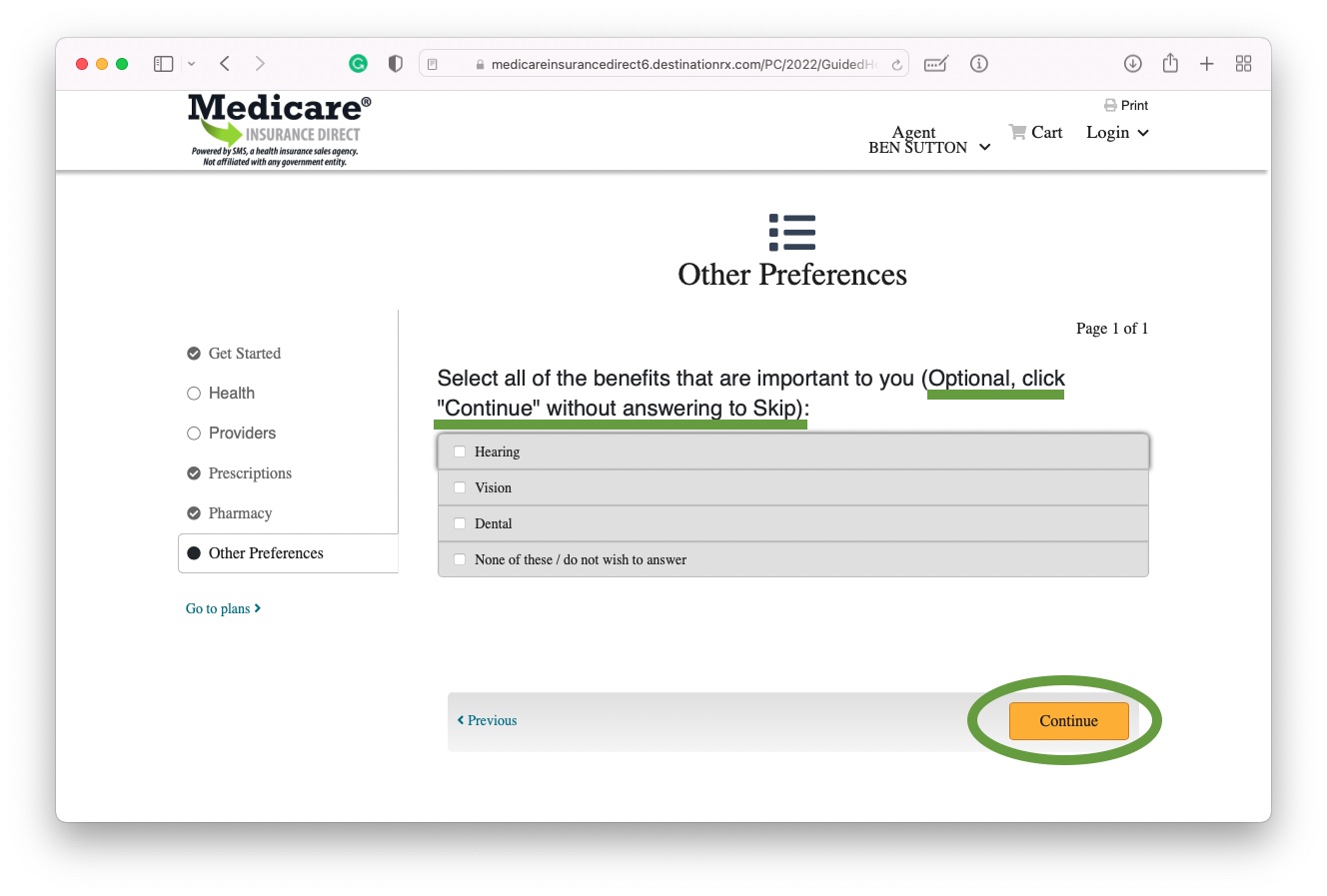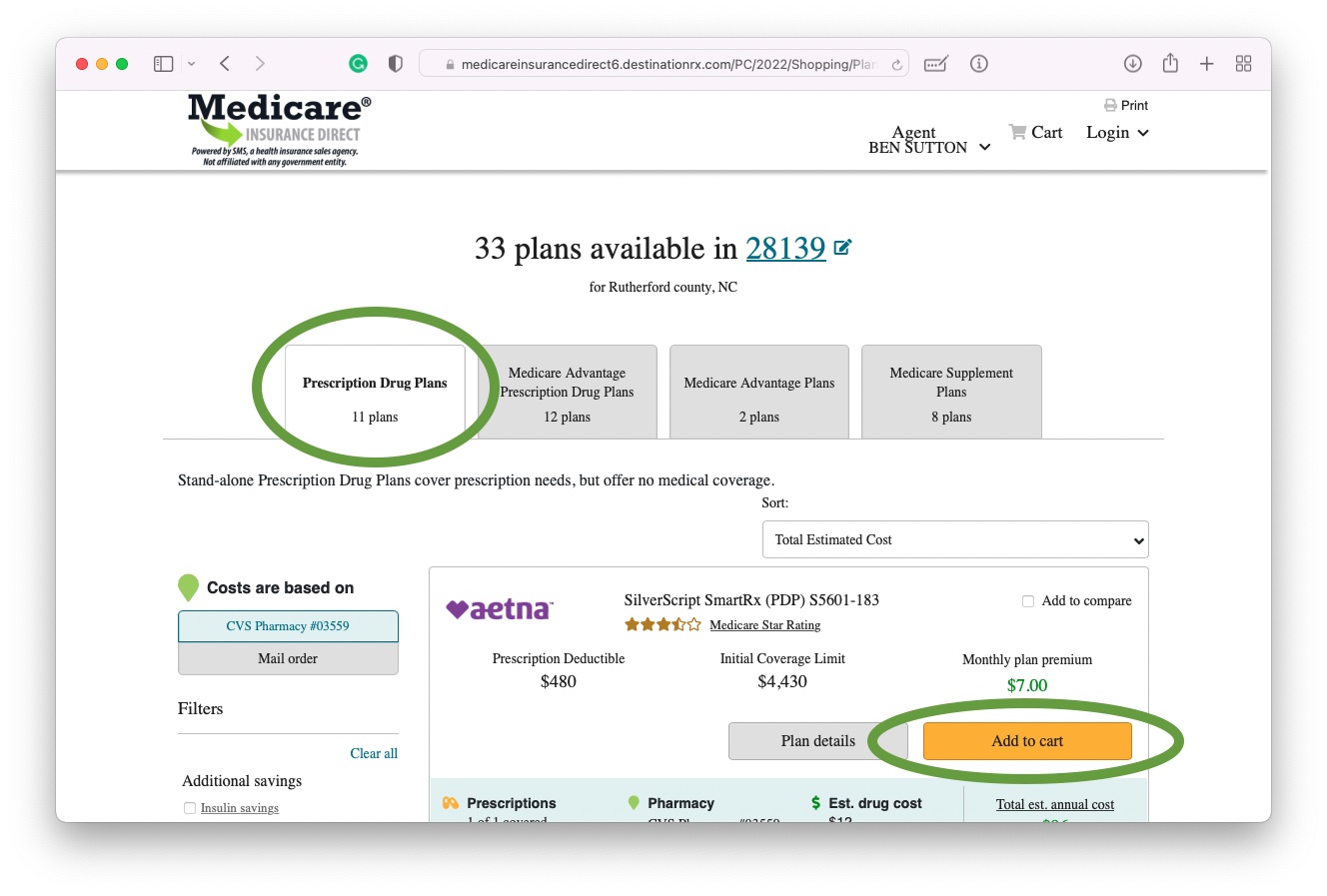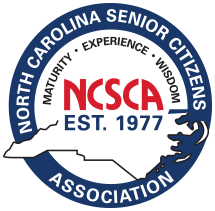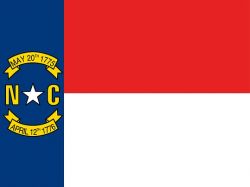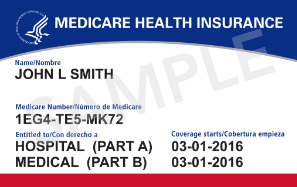2022 Medicare Prescription Drug Plans
Self-Enroll Instructions
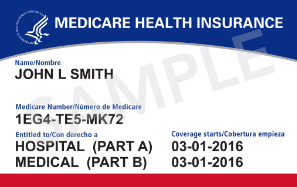
Step-By-Step Self-Enroll Instructions
- Step 1: Enter your ZIP CODE or LOGIN AND CREATE AN ACCOUNT. Click VIEW PLANS.
- Step 2: Click the PRESCRIPTION DRUG PLANS tab.
- Step 3: Click ADD PREFERENCES.
- Step 4: Click PRESCRIPTIONS.
- Step 5: ADD YOUR PRESCRIPTIONS by using the search tool OR you can connect with your Medicare.gov account and download your current prescriptions automatically. An example is provided by typing in the first few letters of lisinopril. Select it from the dropdown list. Then enter the dose, quantity, and frequency. Then click Add. Continue entering all your prescriptions. When done adding prescriptions click CONTINUE.
- Step 6: ADD YOUR PHARMACIES. You may add up to 3 pharmacies. When done scroll to the bottom and click CONTINUE.
- Step 7: The next screen is optional. Click CONTINUE without answering to Skip.
- Step 8: Select the PRESCRIPTION DRUG PLANS tab for the product you wish to purchase. Make your selection for the company and plan, then click ADD TO CART. Then scroll to the bottom and click CONTINUE TO APPLY.
- Step 9: QUESTIONS? When you call or email, give the PERSONAL CODE so we can pick up where you left off.
MEDICARE PRESCRIPTION DRUG PLANS
|
Step 1: Enter ZIP CODE or LOGIN AND CREATE AN ACCOUNT as illustrated. Click VIEW PLANS.
|
Step 2: Click the PRESCRIPTION DRUG PLANS tab.
|
|
Step 3: Click ADD PREFERENCES.
|
Step 4: Click PRESCRIPTIONS.
|
|
Step 5: ADD YOUR PRESCRIPTIONS by using the search tool OR you can connect with your Medicare.gov account and download your current prescriptions automatically. An example is provided by typing in the first few letters of lisinopril. Select it from the dropdown list. Then enter the dose, quantity, and frequency. Then click Add. Continue entering all your prescriptions. When done adding prescriptions click CONTINUE.
|
Step 6: ADD YOUR PHARMACIES. You may add up to 3 pharmacies. When done scroll to the bottom and click CONTINUE.
|
|
Step 7: The next screen is optional. Click CONTINUE without answering to Skip.
|
Step 8: Select the PRESCRIPTION DRUG PLANS tab for the product you wish to purchase. Make your selection for the company and plan, then click ADD TO CART. Then scroll to the bottom and click CONTINUE TO APPLY.
|
Step 9: QUESTIONS? When you call or email the agent, give the PERSONAL CODE so they can pick up where you left off.